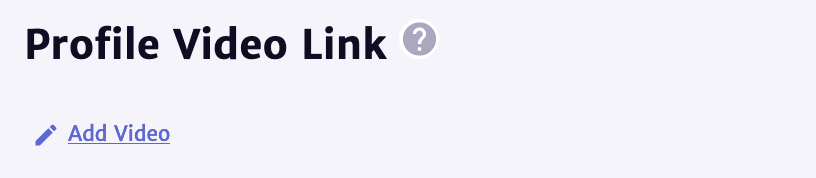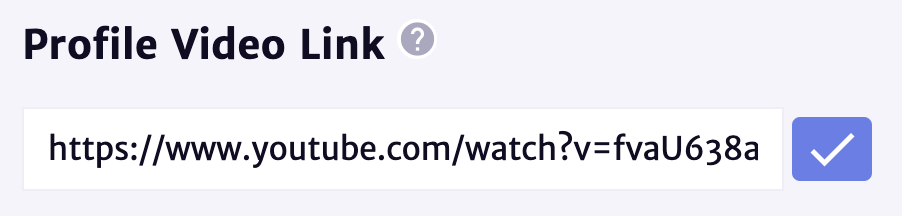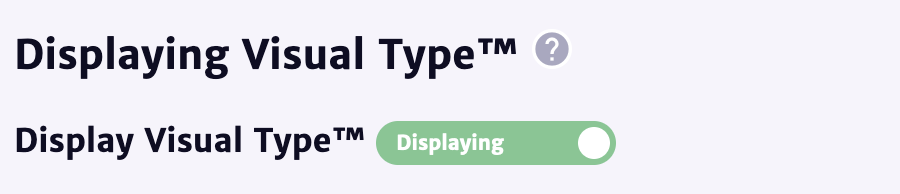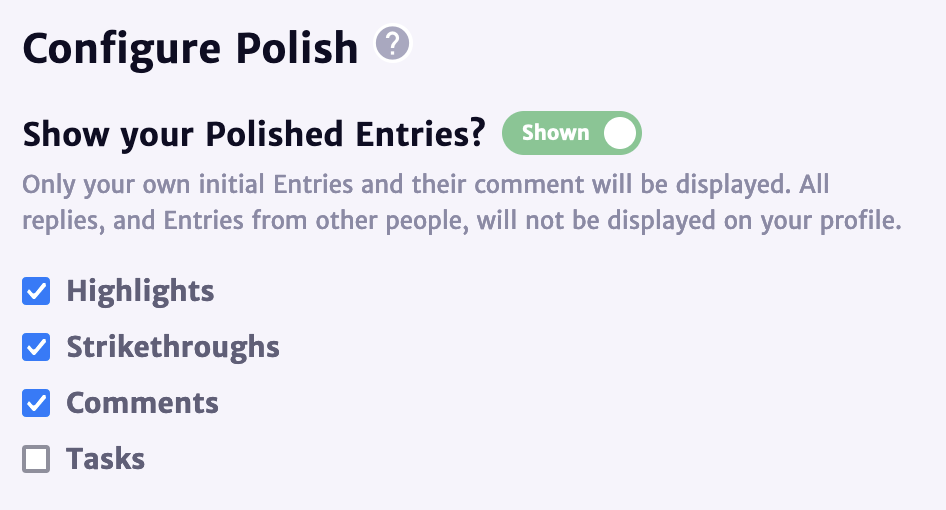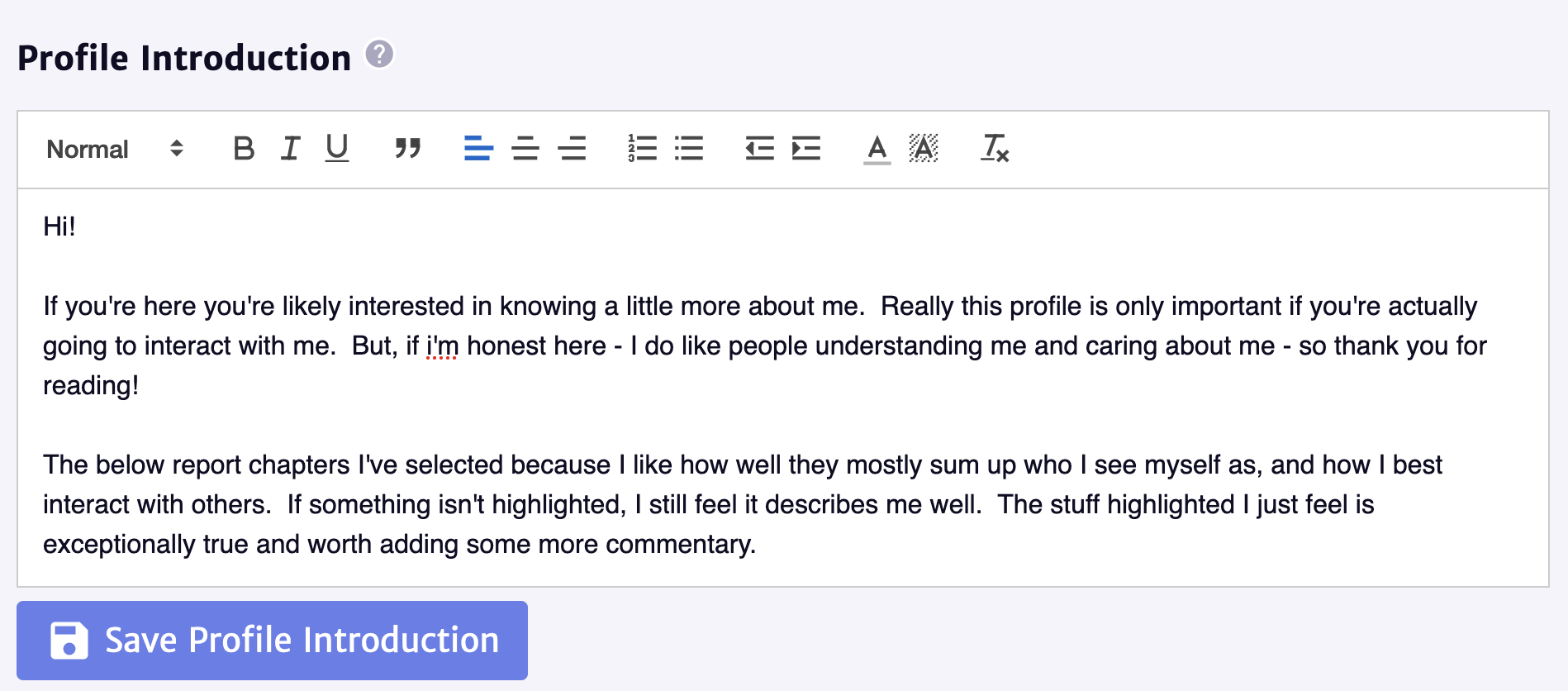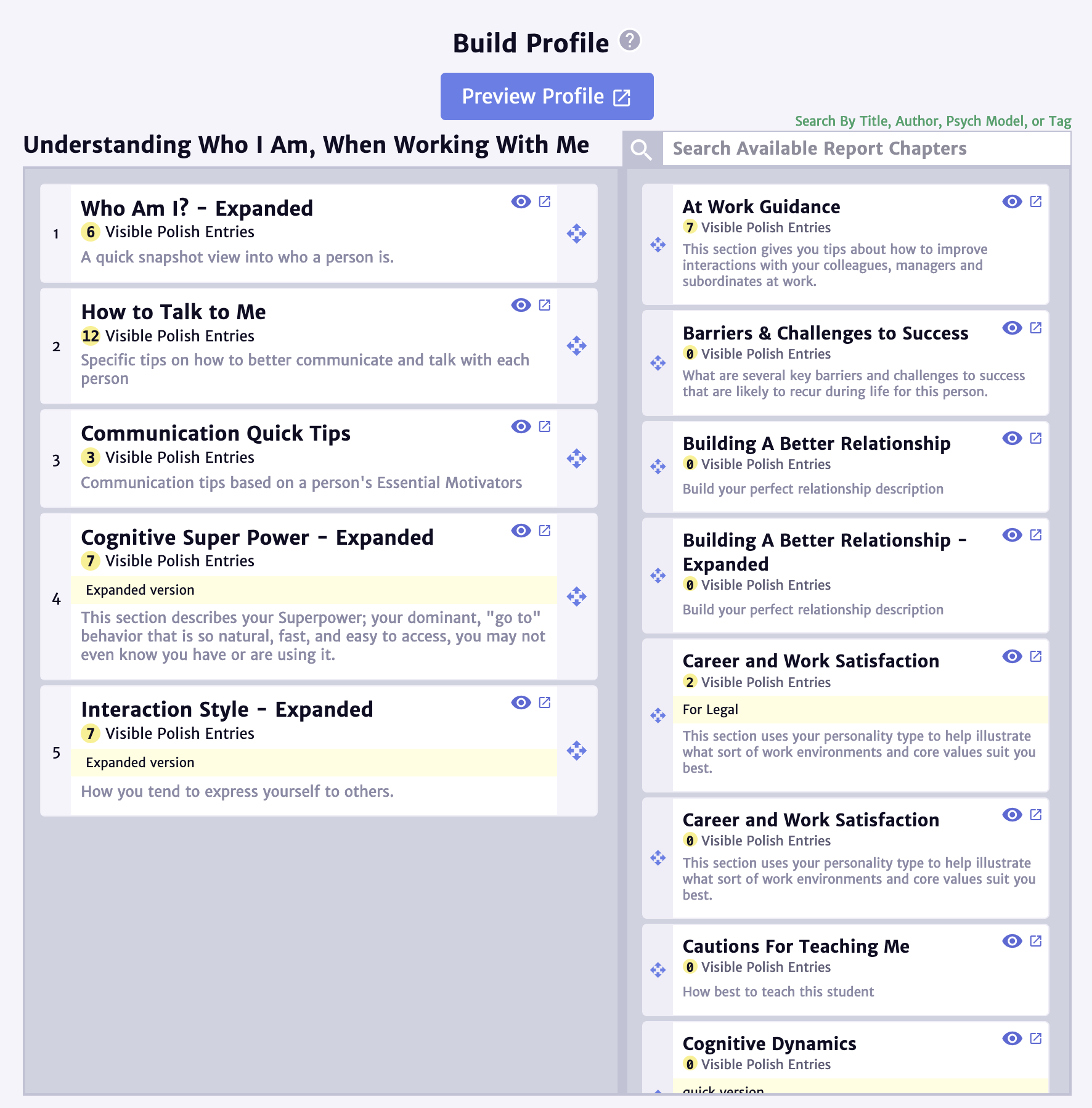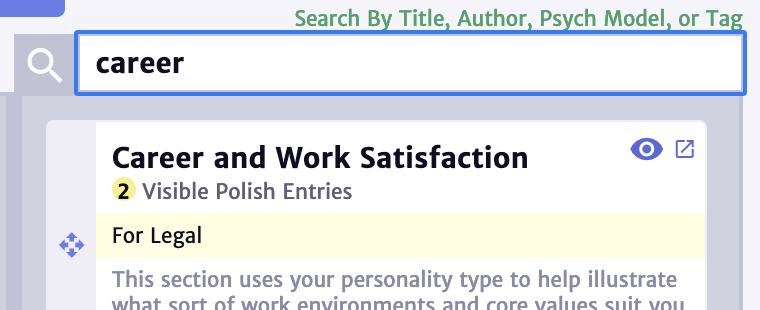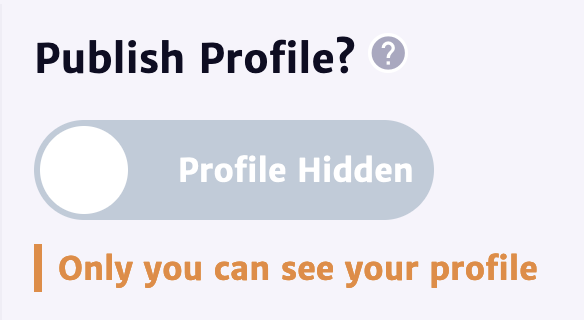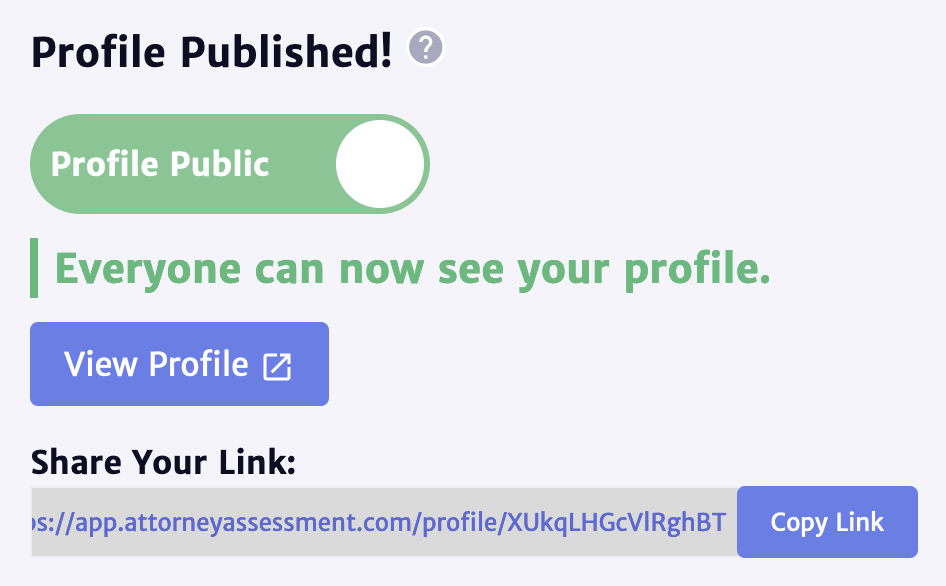Profile Documentation
- Your Profile
- Profile Title
- Profile Image
- Profile Video Link
- Displaying Visual Type™
- Configure Polish
- Profile Introduction
- Build Profile
- Using Polish on your Profile
- Preview Profile
- Publish Profile
Your Profile is your ability to build your very own report, all about you.
You can create “How To Work With Me” guidelines that you can share with others.
You can use Polish on it to make it even more custom to you. Share your profile when you're ready, and take it down anytime you want.
The below instructions are listed in the order they are displayed on your Edit Profile screen, and not in order of importance. It is best that you use each piece that you feel expresses who you are best.
Profile Title
You can easily change the title to whatever fits you – some people like to think of this as their own “Personal Operating Manual”, and others have used this as a 'How To Work With Me' guide. It's totally up to you - and if you're up for it, share with us how you've used yours!
Profile Image
Here you can add an image of yourself or something else that defines you. Of course, feel free to also leave this blank if you don't wish to have any image.
When you click the 'Upload Logo' button, it will display a file chooser - click Choose File and then select your desired image from your device (this works on desktop and on your mobile device).
Once selected, you will need to then click 'Submit' to upload your image.
Profile Video Link
If you prefer talking this through with a video, you can easily put a YouTube or Vimeo video link in your profile, and it will automatically display your video on your Profile page.
Simply create your video and upload it to either YouTube or Vimeo.
On your Profile Edit screen, click 'Add Video' and then paste your video link right into the field, and click the checkmark!
Displaying Visual Type™
Your Profile does your Visual Type™ and, if you so choose, you can choose to hide the Visual Type™.
Your Visual Type™, is unique to you and quickly displays a snapshot of who you are. To learn more about Visual Type, search your Report Chapters for Visual Type, OR click here to learn all about it.
Configure Polish
We would never want you to be using descriptions and tips that don't apply to you! So, by default:
- Your Profile shows which statements you used Polish to highlight or strikethrough.
- Someone reading your Profile on how to work with you will know which statements REALLY matter, and which statements they should ignore in thinking about how to work with you.
Feel free to select or deselect whichever you prefer to show.
{info} Only your own initial Entries and their comment will be displayed. All replies, and Entries from other people, will not be displayed on your profile.
Profile Introduction
You can add an introduction where you have full control of all the text to explain what it is you are sharing with others.
Feel free to use the editor to style your text how you would like as well, including different headings, lists, and colors.
{warning} You must click Save Profile Introduction in order to save it. It will not save automatically. This allows you to edit as much as you wish prior to it displaying on your profile.
Build Profile
Instead of sharing a specific report that we created, you are able to choose exactly which chapters about you will show up on your profile.
Simply drag from the right column (all available Chapters), into the left column (your personal Profile Report).
To remove a Chapter from your Profile, drag it from the left column back into the right column.
{info} You can preview your Profile before it is even published - once you've put at least one Chapter into the left column.
If you'll notice, there is a note telling you how many Visible Polish Entries there are, on every Chapter. This allows you to see which Chapters you have already made sure to customize to suit you. When you configure the Polish settings above, this number will update automatically based on your settings.
You can use the search to find chapters you want, and then drag and drop them into your profile, and then or drag them to rearrange the order until it suits you perfectly.
Using Polish on your Profile
If you wish to Polish a Report Chapter while you're building your Profile, then simply click the Eyeball icon on that Chapter card in Profile Builder, and it will open in a new window where you can then Polish as much as you wish. Keep in mind, your Visible Entries number may not change on your Profile Builder until you refresh this page.
Preview Profile
When you're ready to preview your profile, you can click the large 'Preview Profile' button under the Build Profile heading. This will open your Profile page in a new browser window.
{warning} You cannot click 'Preview Profile' until you've put at least one Chapter into the left column of the Profile Builder.
Publish Profile
When you are ready, and only then, you can choose to publish your Profile. If at any point you change your mind, you can click the button again to unpublish it.
Once published, you can copy and share the link with anyone whom you want to see your report. Click Copy Link, to get your link.